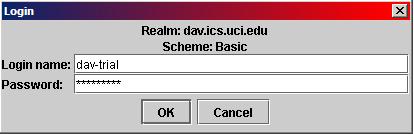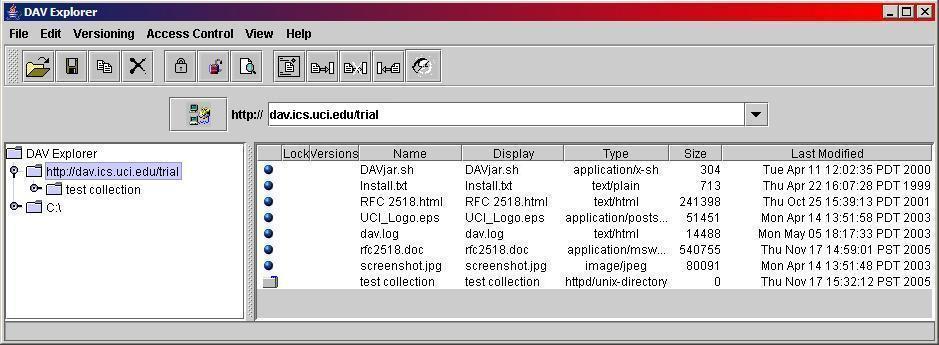Connecting to a WebDAV Server
DAV Explorer uses the WebDAV
network protocol to perform operations on a WebDAV server. DAV
Explorer only displays a listing of local files until it is given the
URL of a collection on a WebDAV server. Once it has been given this
URL of a collection on a WebDAV server, and a login name and password
have also been provided if necessary, DAV Explorer lists the resources
located on the WebDAV server.
Enter the URL
To begin using the DAV Explorer, enter the URL of a collection on a
WebDAV server:

Note that the specific URL listed in the screenshot above does
not work - you need to enter the URL of a WebDAV-enabled location on
a WebDAV server where you have access permission. A list of some public
WebDAV servers is given at the bottom of the page.
Also note that the protocol specification (http:// or https://) is already
provided and does not need to be entered.
Then, hit Enter or click the connect button:

Login Name and Password
If the location you are connecting to is password protected, DAV Explorer will
ask for a login name and a password. Type them in and click "OK".
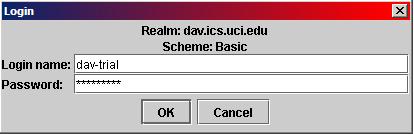
The login name and password will either be given to you by the administrator of
the WebDAV server, or will be selected by you when you create an account on a
WebDAV-enabled storage server, such as Sharemation,
or MyDocsOnline.
Depending on the configuration of the particular WebDAV server, you may only be
asked for a login name and password if you perform specific actions, e.g., a
file upload.
The password dialog also displays the so-called realm, which can help you
in selecting the correct login name and password, and the authentication type
or scheme used by the WebDAV server. DAV Explorer supports the two standard
authentication types used on the Web: Basic and Digest.
Established Connection
Once you have entered a location URL, and (if necessary) your login
name and password, DAV Explorer will connect to the remote WebDAV
server, and request a listing of the resources there. A hierarchical
view of the sub-collections will be displayed in the left window pane,
while the right window pane shows all resources and collections in the
current collection.
Here is a screenshot of DAV Explorer after it has connected to
a remote WebDAV server:
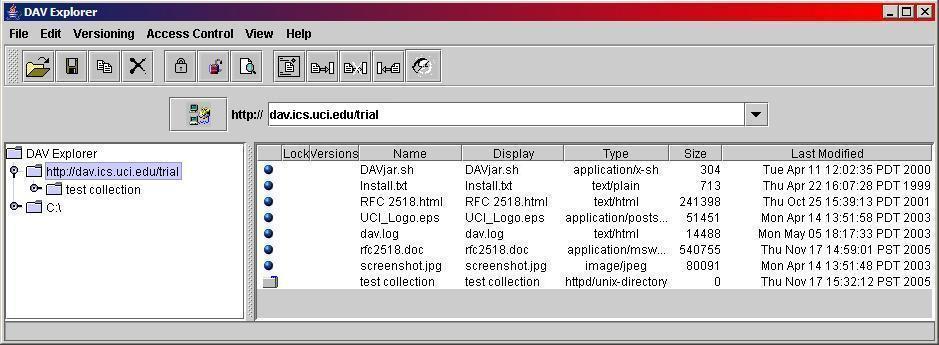
Free WebDAV accounts
If you do not currently have a collection on a WebDAV server, you can set up a
free WebDAV account on Sharemation, or
My Docs Online. These services
allow you to create a WebDAV-enabled account with access to a minimum
of 20MB of storage. These sites typically assume you are using the
Microsoft Web Folders client to access WebDAV capabilities, and hence
their WebDAV documentation is focused there.
WebDAV Resources
The WebDAV Resources site, and
the WebDAV Working
Group site have listings of available WebDAV servers, both
commercial and open source.
Many people have been using DAV Explorer to test the setup of their
WebDAV server installation.
DAV Explorer has a good record of interoperability with
most WebDAV server implementations.

|
Last updated: November 21, 2005 |