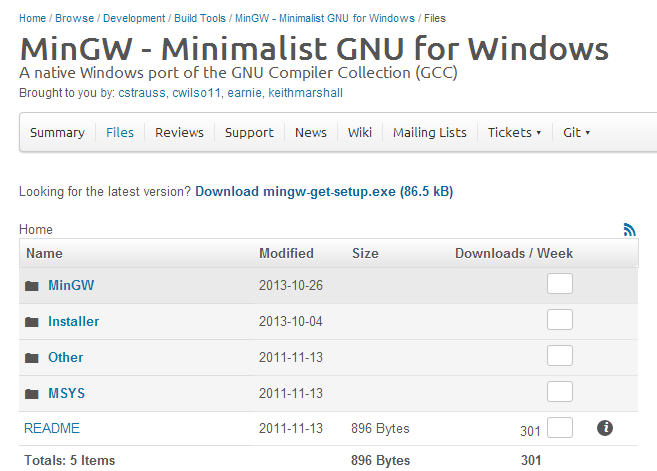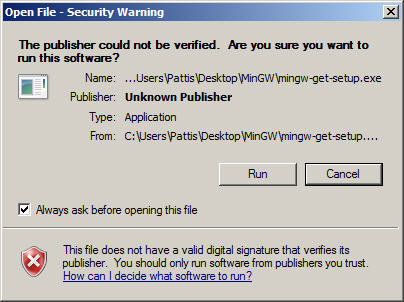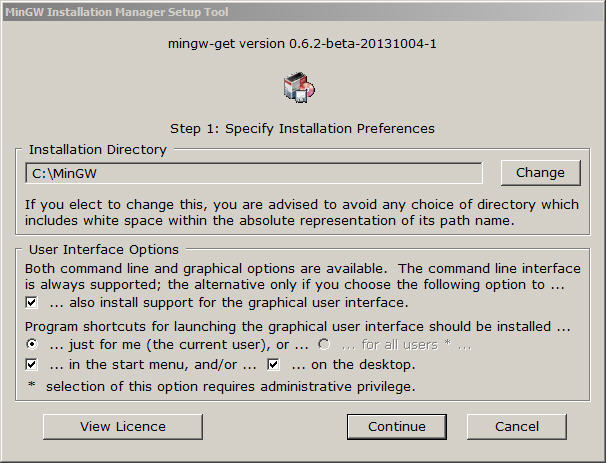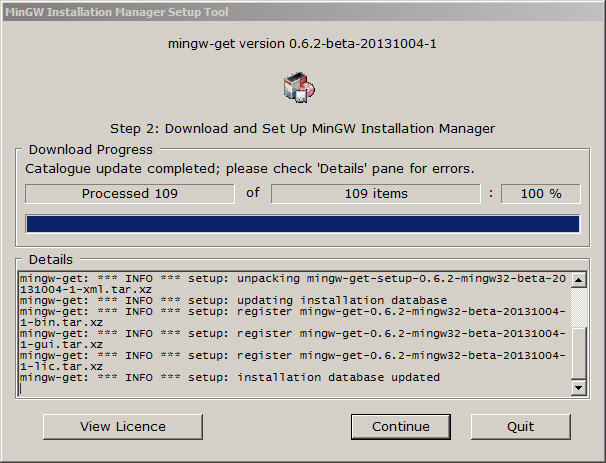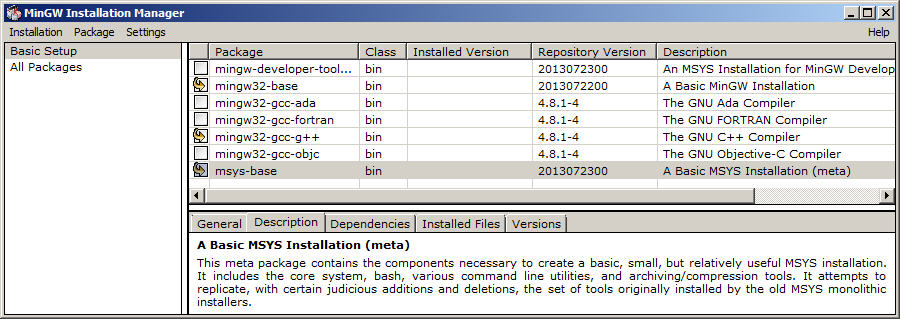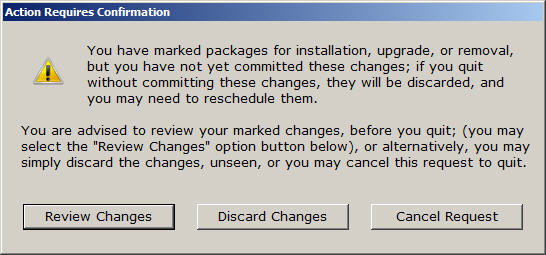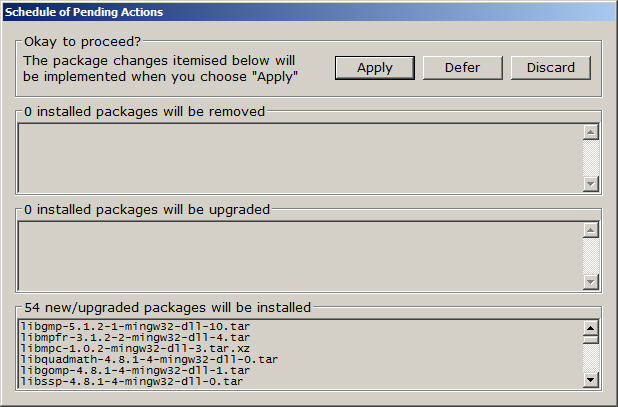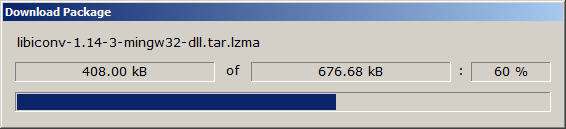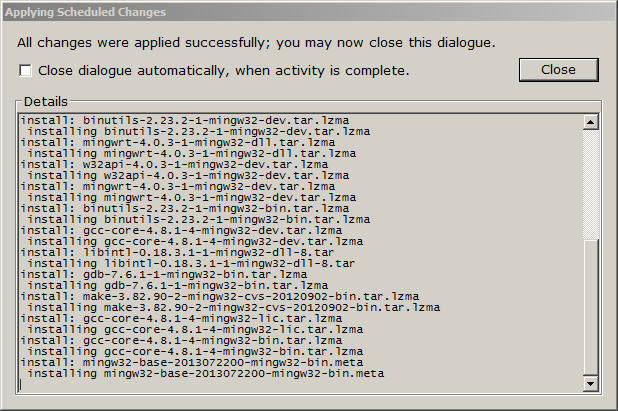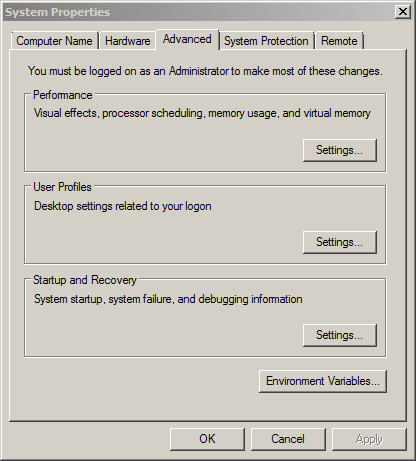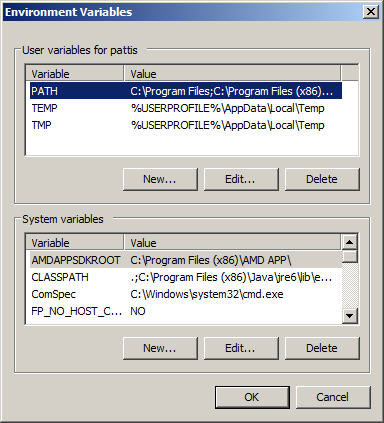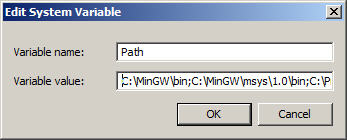In this handout you will download the files needed by GNU C++; in the next
you will download a version of Eclipse that is already set up to use
MinGW.
You may want to print these instructions before proceeding, so that you can
refer to them while downloading and installing MinGW.
Or, just keep this document in your browser.
You should read each step completely before performing the action that it
describes.
- Double-click the
 icon.
icon.
The following pop-up window will appear.
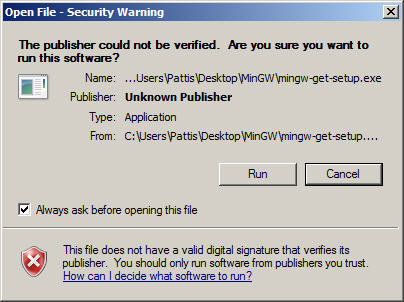
- Click Run.
The following pop-up window will appear.

- Click Install.
The following pop-up window will appear.
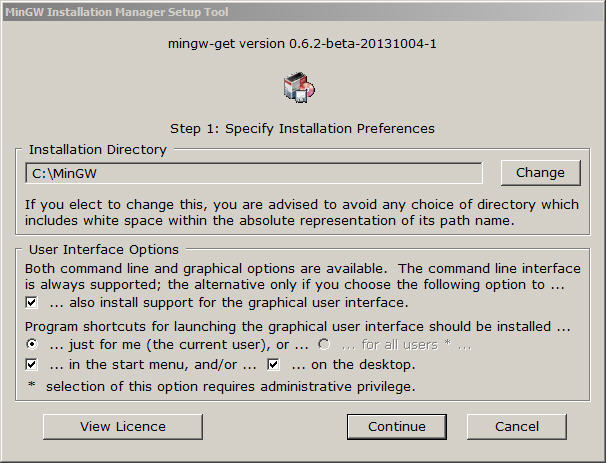
You can install this software anywhere, but I recommend installing it
in the default directory: C:\MinGW.
- Click Continue.
The following pop-up window will appear, showing the downloading progress.
After about a minute, it should appear as follows.
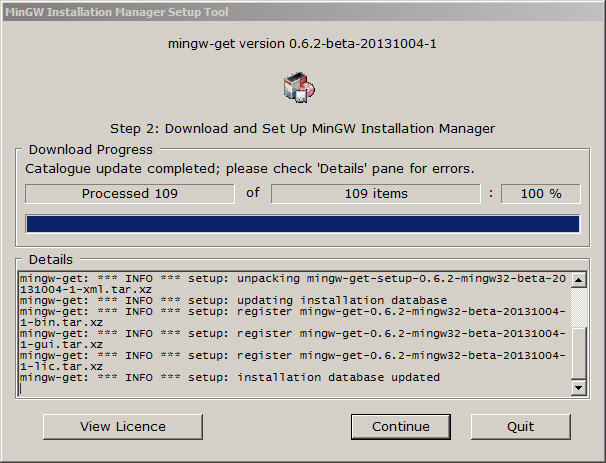
- Click Continue.
The following pop-up window will appear.
Ensure on the left that Basic Setup is highlighted.
Click the three boxes indicated below: mingw32-base,
mingw32-gcc=g++, msys-base.
After clicking each, select Mark for selection.
This window should appear as follows.
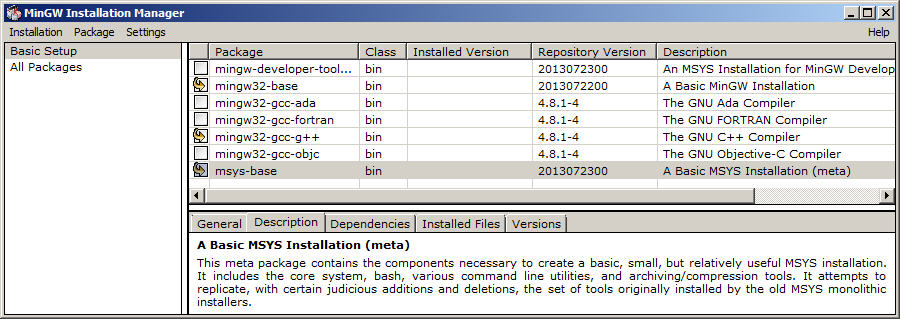
- Terminate (click X on) the MinGW Installation Manager
(I know this is weird).
The following pop-up window should appear
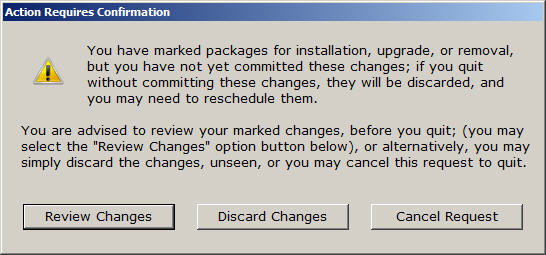
- Click Review Change
The following pop-up window should appear
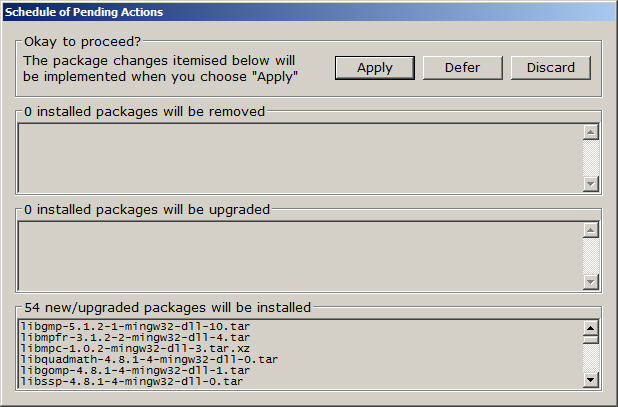
- Click Apply.
The following pop-up window will appear, showing the downloading progress.
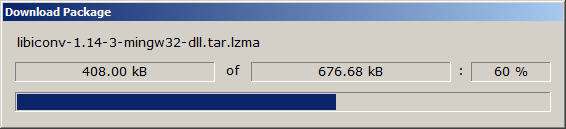
After a while (a few minutes to an hour, depending on your download speed),
it should start extracting the donwloaded files.
A few minutes after that, the following pop-up window should appear.
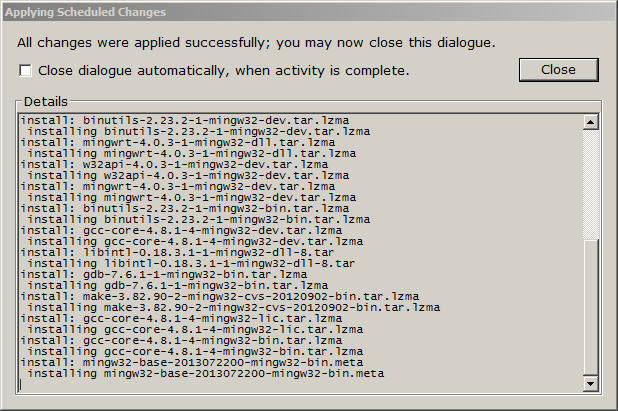
- Click Close.
- Edit Path so that the MinGW and MSYSM software
is findable by Eclipse.
MinGW is now installed.
You are now ready to install Eclipse....But it is probaby a good idea to
reboot your machine first, to ensure the new path is correct.