Running SpArcFiRe
We will now run SpArcFiRe:
- Select the Virtual Machine, and click "Start"
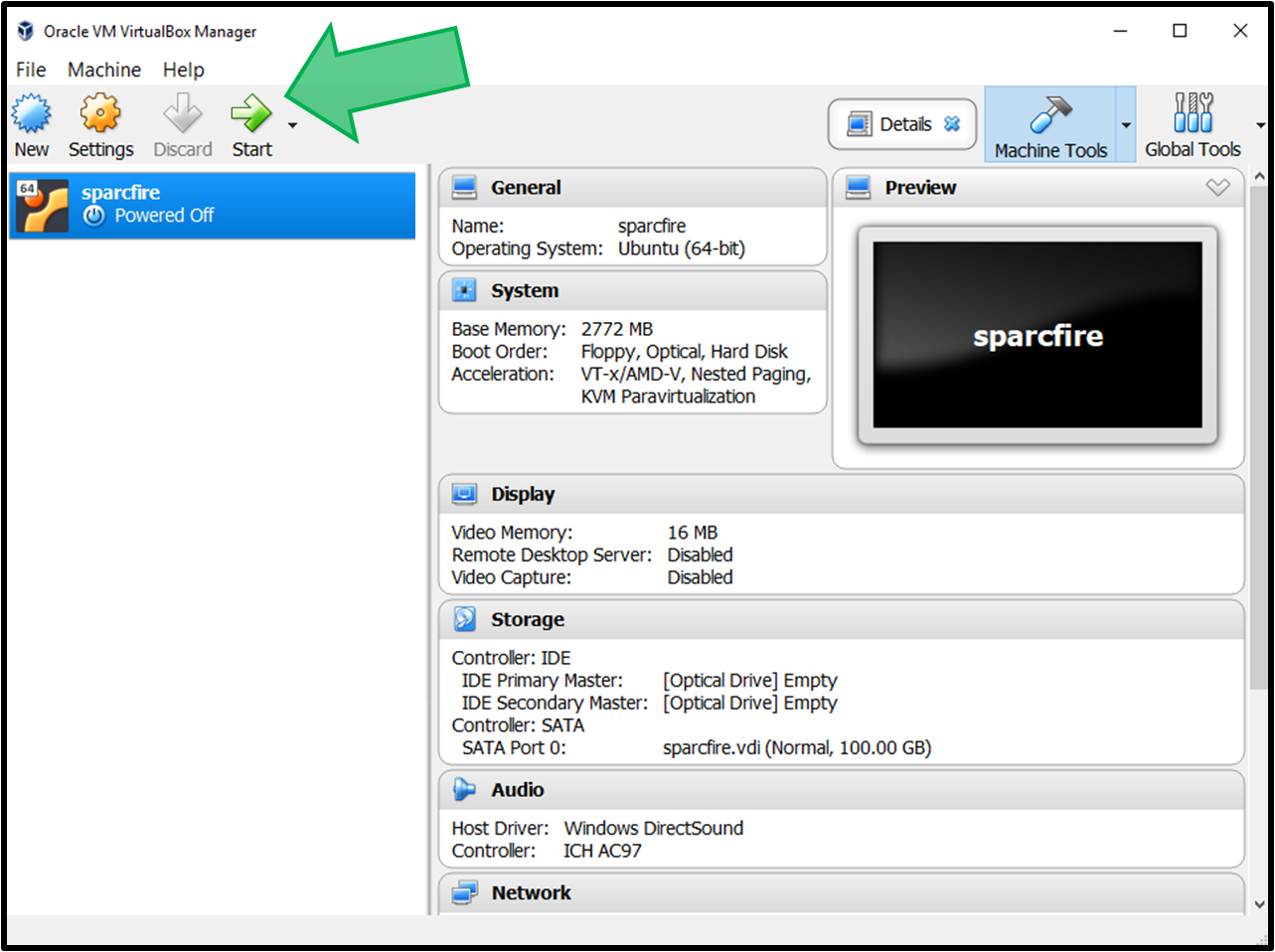
- In order to run SpArcFiRe, you must provied a fit file of a galaxy to analyze. To do so, open the folder "input" and place your fit files inside of it (like this)."
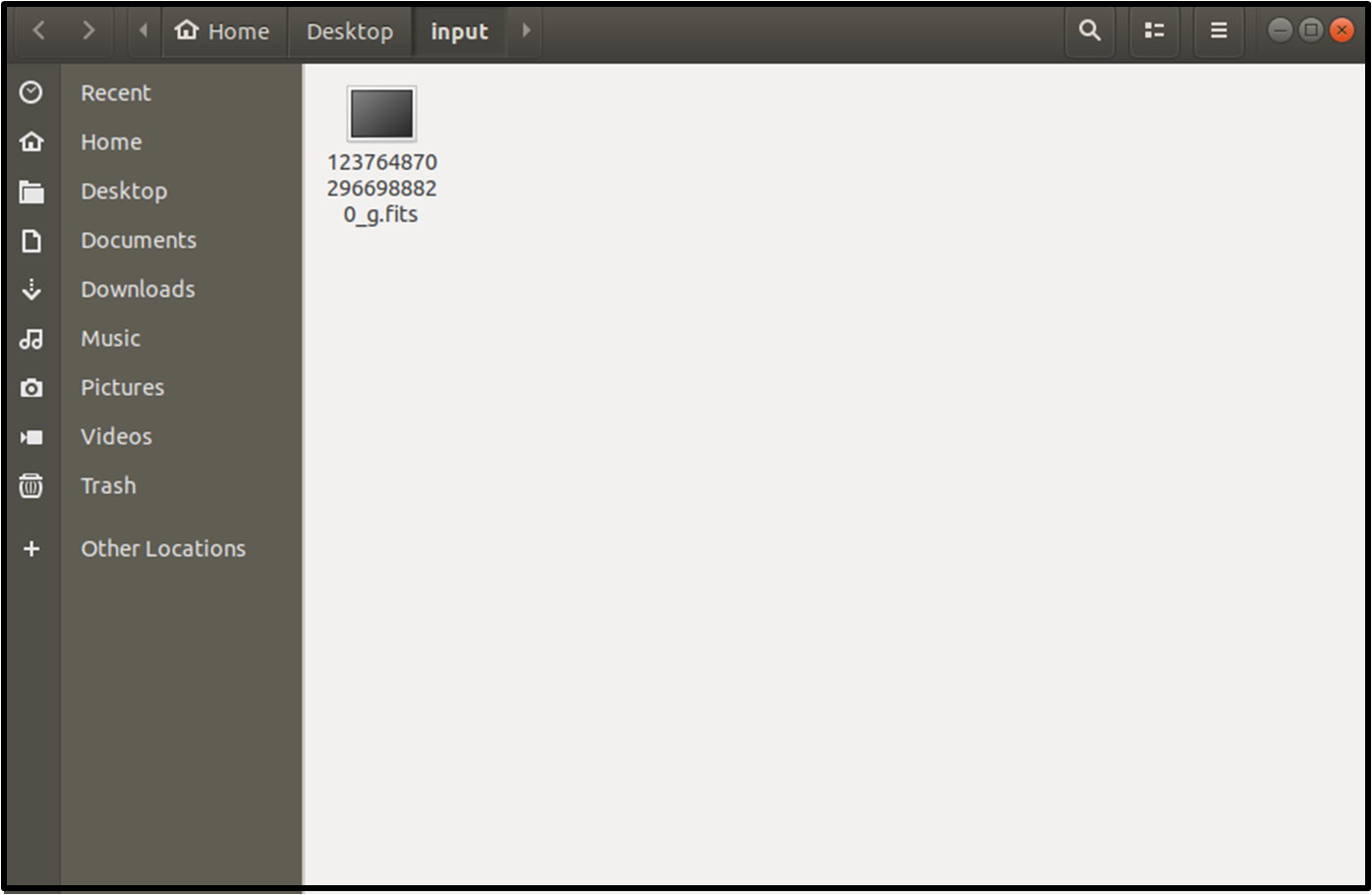
- To run SpArcFiRe, double click on the "Run SpArcFiRe" icon on the desktop.
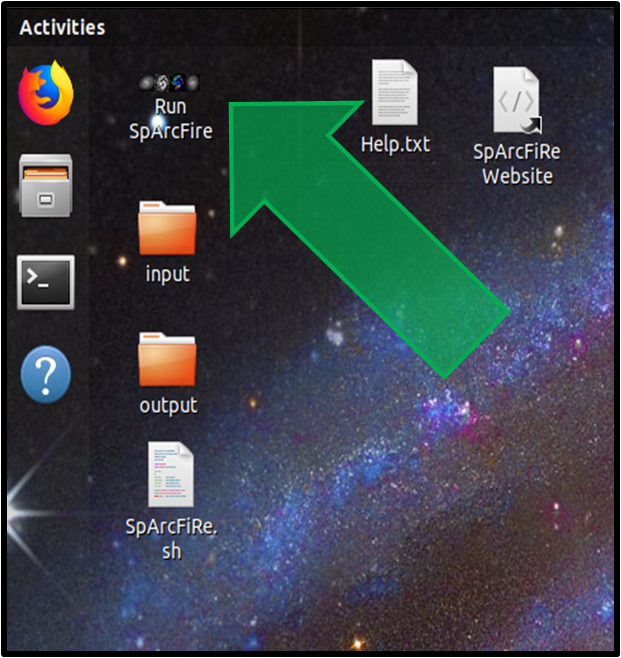
- Once the program has finished, open the "ouput" folder on the desktop.
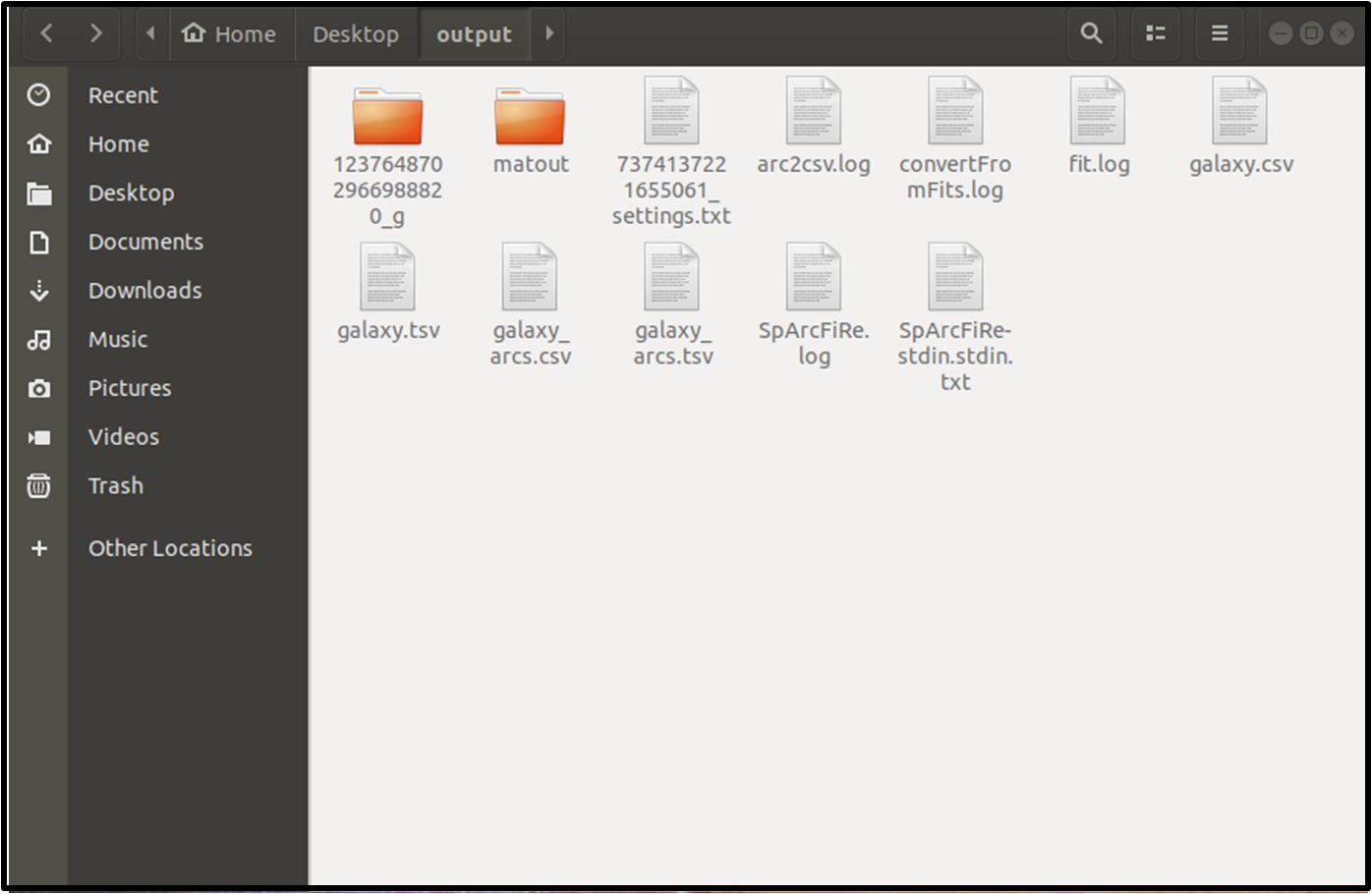
- To see the images generated by SpArcFiRe, click on the folder (it will have a similar name to that of the original input fits file).
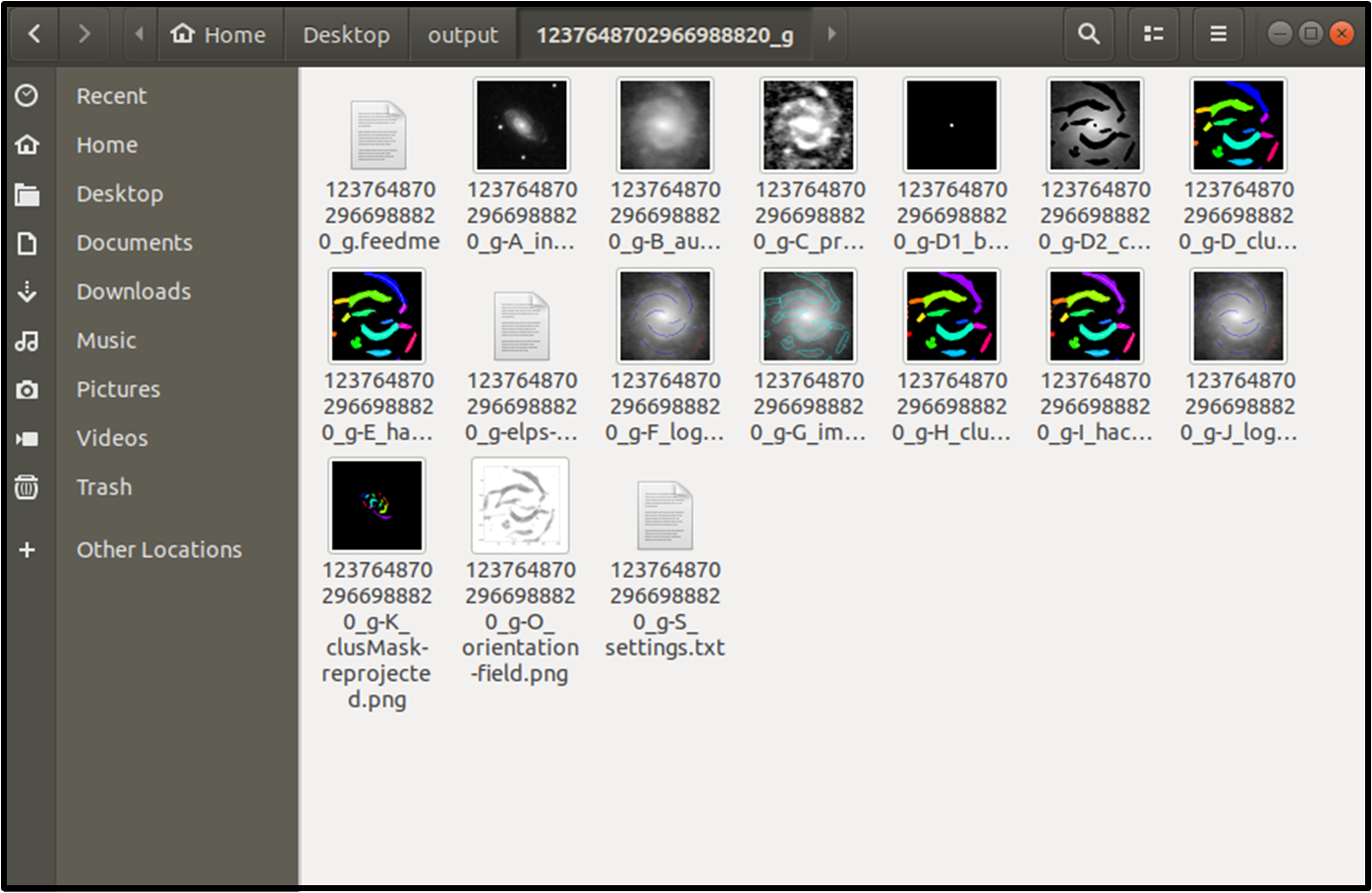
It will take a while for the Virtual Machine to bootup (just like a normal computer).
If at anytime you are prompeted for a username, password, or password to sudo: type sparcfire
After you have logged in, you should see the Desktop (shown below).
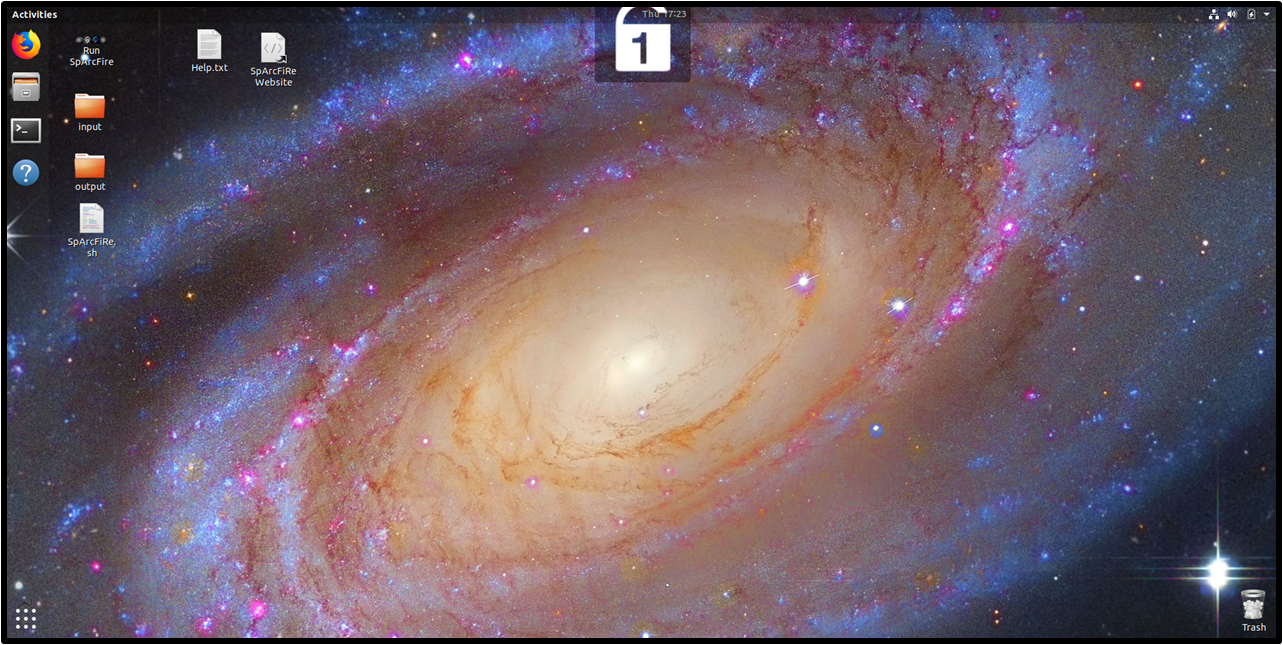
A terminal will popup, with some of the textual output from SpArcFiRe.
Here you will find the output of SpArcFiRe.
If all this worked, then congratulations you successfully ran the SpArcFiRe program!
If you encounter any issues while running the program, feel free to reach us using the contact us link at the bottom of this webpage.
 SpArcFiRe Virtual Machine
SpArcFiRe Virtual Machine